Tidy up - Unused Project and Nuget package reference using Visual Studio 2019
If you are a Developer/Architect using Visual Studio as IDE for your development activities, this blog post will be of your interest. During the Ignite 2021 conference, Microsoft released Visual Studio 2019 v16.9 and v16.10 Preview 1. As part of version 16.10 Preview 1, one of the cool features they introduced is to "Remove Unused References..." for any Projects and Nuget packages that are not in use. At the time of writing this blog post, we have Visual Studio Version 16.10.0 (official release) which includes this new feature. As part of development, we generally get carried away and introduce new Nuget package references to your project and add new references to your Projects. By the end of development, you will not be 100% sure which are not being referenced and unused which means you will leave those unused project references in your application. Now you might be wondering what's the big deal in it since it doesn't harm. The advantage of removing unused project r...
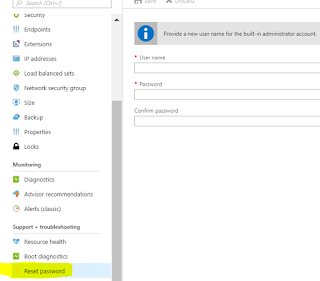



Comments
Post a Comment